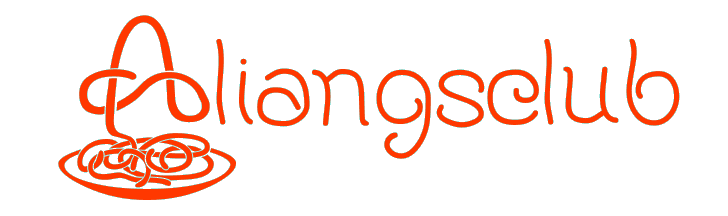To learn more, visit www.jellycomb.com
Hi,Welcome to this video i’m going to be taking a look at this jelly comb bluetooth backlit keyboard and this keyboard was provided to me by the distributor but they’re not compensating me for this video and they’re not revealing it before i post it if you find this video hopeful i’ll put a link in the description to .this on amazon and if you.
it helps me a little bit and doesn’t cost you anything .extra.
so this keyboard has a unique feature that you compared up to three different devices at once then you can switch between the three different devices.
so it comes with a silicone membrane you can put on it so this would keep dust out or crumbs or food or whatever so i don’t know that i’ll use this on a keyboard daily but i may put it on it when i’m not using the keyboard so dust doesn’t get on .it.
so we have a charging cable here this has usba and usbc.
we have a manual back .here.
so my first impression is that this keyboard is pretty hefty it’s made of metal.
and it has some weight to it so it’s not going to slide around on your desk on accident i’ll put the membrane over .this.
there we go so you can press the keys through the membrane.
so we have a user manual here so i’m going to plug this animal let this charge up and i’ll read through the manual so the charge port is on the back .here.
and you can see here it has this little piece of plastic here i’m guessing the antenna for the bluetooth is there and it has a little rubber foot .here.
and here on the four corners, there’s little bits of classic there too i’m not sure what that’s for so this has three different buttons for three different bluetooth channels i like that because they could potentially have put one button in that you would press the cycle between the channels.
but then you don’t know if you’re on one two or three this way you can just hit the one you’re on so if you have a desk with say three computers on it and they’re in a row you can have the left one b bluetooth one the middle one be bluetooth two.
and they’re right one b bluetooth three there’s a keyboard light button so there are three different modes there there’s the dim medium and bright and you can turn it off all together so it says the backlight turns off after thirty seconds with no operation.
and you press any key to wake it back up so that just turns the backlight off if the keyboard and the backlight are inactive for thirty minutes then it’ll make the whole thing go to sleep to save your battery and then you press the keyboard and turn it back .on.
so has an on off switch on it it says press wants to choose bluetooth channel one two or three the white indicator flashes and the keyboard enters the bluetooth mode long press for three to five seconds the white indicator flashes quickly and the keyboard enters into bluetooth pairing mode.
and it goes over how to set this in windows.
mac.
ios and android.
and once you have prepared you just press bluetooth one two or three to switch computers it says when the battery of the keyboard is very low the low voltage light the bluetooth channel one two or three indicator light.
will flash for one hundred and eighty seconds quickly then turns the keyboard off please recharge the keyboard at this time to make sure the keyboard can work properly the charging light is red and turns green after fully charged when the battery is too low the backlight doesn’t work and delay or slow responsibility.
typing so this has multimedia function keys it has a chart here but as far as i can see everything is the same on the different systems except that the mac does not have a home button so this will do mute volume play pause for reverse.
the backlight on the device if that’s possible select all copy paste cut search and then the home.
and here are the parameters i’ve gone over some of these but we have a seven hundred and fifty milliamp-hour battery battery life is one thousand times charge discharge key life is three million strokes.
stand by time is five hundred hours with no back light continuous working time is two hundred hours with no backlight to wake it up you press any key operating distance is within eight meters so that would be about twenty four feet or .so.
working current with no backlight is less than three milliamps the keyboard dimensions are four twenty-six point eight by one thirteen point five by ten point seven millimeters.
and then here it tells the working time at the back light so on the lowest brightness you have less than or equal to twelve hours medium you have less than or equal to eight hours and they highest suddenly have less than or equal to four hours.
okay so let’s check this out i can turn the keyboard on with the switch .here.
there we go it’s in pairing mode right now so i’m going to pair this with my windows p c so this is a windows ten p c i’ll go down to the .start.
and i’ll go to settings.
click on devices.
i’ll click on add bluetooth device i’ll click on the first option for bluetooth it says make sure your device is on and discoverable i see the bluetooth keyboard here i’ll click on .that.
that’s connecting it says your device is ready to go so it .done.
i’ll close this out i’ll open up a text editor .here.
so i just searched for a notepad.
i was able to type there so the keyboard is working next i’ll switch over to my macbook so on the keyboard i’m going to press .the.
number two bluetooth button and then i’ll hold it down for thirty five seconds.
on the mac i’m going to go to system preferences i’ll go to .bluetooth.
and it will search for the keyboard.
okay the keyboard came up i’ll hit connect.
now the keyboard assistant came up so i could continue or press the button to the right of the left shift key which is z.
and they’ll press the button to the left of the right shift key which is the question mark.
then i had done .here.
i’ll open up a text editor.
there we go so now i’m going to switch back over to the windows computer i’m going to press the bluetooth one button on the keyboard.
and then i’ll start piping.
okay now switch back over to the mac.
i’ll see if i can get both of these on screen at the same .time.
so i’m going to hit this button here and then i’ll start pressing a key.
so you can see that was actually pretty .fast.
so i’ll go back to bluetooth one.
i’ll go back to bluetooth two.
so yeah there was really no delay switching devices .there.
next i’m going to connect this up to an ipad so i’ll go to my settings here then i’ll go to bluetooth and i’ll press the third button.
and since this isn’t connected to anything yet it automatically is going into pairing mode when i press that so i hit bluetooth keyboard .here.
it’s asking if i want to pair so i hit pear kids connect it up now i can hit alt tab and i can go to different apps here so i’ll get somewhere i can type.
okay so i opened up pages .here.
i’ll open up a new document somehow i don’t use this very .often.
okay now type something .here.
and now this will give you a lot of the functionality you have on a desktop so if i want to copy your paste i can use my arrow key and i can hold downshift.
and select words and i can do command.
see to copy and then command v to paste that was kind of interesting after i selected that and i held down command it brought up a little bit of help so told me the different things i can type with command.
so using a bluetooth keyboard with an ipad can give you a lot of extra functionality so let’s say i got rid of my ipad and i got a second macbook pro so i’m going to go to my other macbook pro and will connect this up to .it.
so open up system preferences on this computer.
i’ll go into bluetooth.
and the keyboard won’t show up now because it’s not in pairing mode so i’ll go here and i’ll hold down.
the three for three to five seconds.
casey it’s flashing now and now it came up on the computer so i could connect .there.
the keyboard assistant came up so i hit continue i’ll hit z and question mark i’ll hit .done.
now hit the command tab to go to my text editor command n for a new text editor program.
there we go so this keyboard will also connect up to android devices and i’m guessing it would work with linux just the .same.
so another thing to consider is you might have two devices you want to use this with you might want to use it with your computer and say your tablet or phone and you may not have a device for that third option .yet.
well you can also connect this up to like a playstation probably the xbox i don’t have an xbox i’m guessing you could connect it to that too you could connect this to an amazon fire tv or other devices like .that.
so you may not want a keyboard hooked up to those devices all the time but every once while you have to type in a password or something and it’s easier if you have a keyboard connected so you could use that third bluetooth if you don’t have a designated for something else.
you know hook that up to your fire tv type your password in when you’re done go back to your desktop you normally use it with or whatever so it’s very versatile in that way this is kind of a modern take on what they would call a k d m which is a keyboard.
video mouse device and that would allow you to connect a keyboard monitor mouse into a box and then you could hook multiple computers to it well for me and a lot of other people those aren’t the best devices because i actually have multiple monitors .here.
so i don’t want to share monitors i just want a keyboard that i can use between the different devices so this is a great solution for what i need and i think a lot of people will like this too this is really going to eliminate a lot of cords on my desk.
so now let’s take a look at the backlight.
so i’ll turn the lights out and then we’ll take a look at .that.
i need to start with the light on there’s a button here at the light bulb on .it.
i’ll turn the lights off i can press that once that’s a .dim.
i’ll press it again that’s medium oppress it again and that’s bright it’s hard to tell on my camera what the brightness modes are but it looks similar to a backlit keyboard i guess you’d say i press it again it’s off.
i’m going to move the camera a little closer so you can have a better .look.
that’s a dim mode.
and on this demo i can easily see all the characters it’s a little bit brighter there on number two.
and that’s number three.
so if i’m using the backlight i will likely use the dim mode because i can easily see the keys here and i’ll get the best battery life that backlight is a nice feature for people that like to work in the dark.
or if you’re in a conference room or a theater room and you’re using this keyboard to say control a presentation or you know surf the net on tv or different things like that’s a nice feature to have the backlight in .there.
so that’s the jelly comb bluetooth keyboard i think this is going to be a great addition to my tech equipment being Bluetooth not only does it eliminate one wire to a computer but it eliminates three keyboards and three wires to three different computers.
so it’s a much cleaner set up so if you have any questions about this please leave them in the comments if you like this video please click like if you haven’t subscribed to my channel i’d appreciate it if you could do that and thanks for .watching.
and so next time.
To learn more, visit www.jellycomb.com